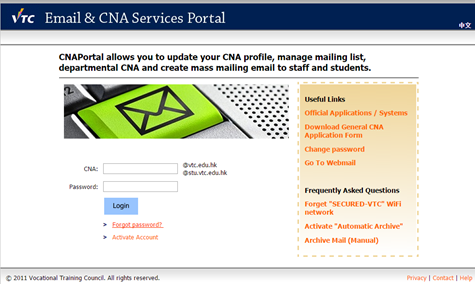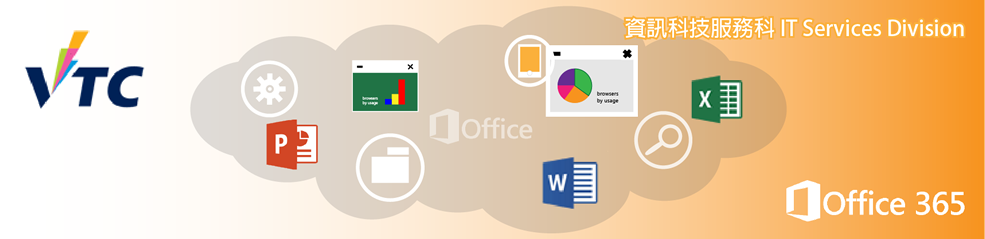1. Introduction
2. Microsoft Office Installation Guide
2.1 Windows
2.2 Macintosh
2.3 Android
2.4 iPhone/iPad
3. Reset the Microsoft login password under the MSSA Program
Under the Microsoft Student Advantage (MSSA) Program, VTC staff / student can download and install Microsoft Office ProPlus (Office 365 ProPlus) on up to 5 machines being PC or Mac as well as Office Mobile on up to 5 mobile devices without additional cost.
2. Microsoft Office Installation Guide
IMPORANT: Before installation, please make sure you have uninstalled all trial or earlier versions of Microsoft Office on your personal devices.
If there are problems uninstalling the earlier version of Office, please refer to How to uninstall Office 2003, Office 2007 or Office 2010 suites if you cannot uninstall it from Control Panel to remove Office.
2.1 Windows
Login to Microsoft Office 365 website
1. For staff, please go to http://office365.vtc.edu.hk/ , for student, please go to http://office365.stu.vtc.edu.hk to access the Microsoft Office 365 login page.
2. Sign in with your Office 365 user ID (for staff : yourCNA@vtc.edu.hk / for student : yourStudentID@stu.vtc.edu.hk).
3a. For VTC domain users - Please use your CNA account and password for login.
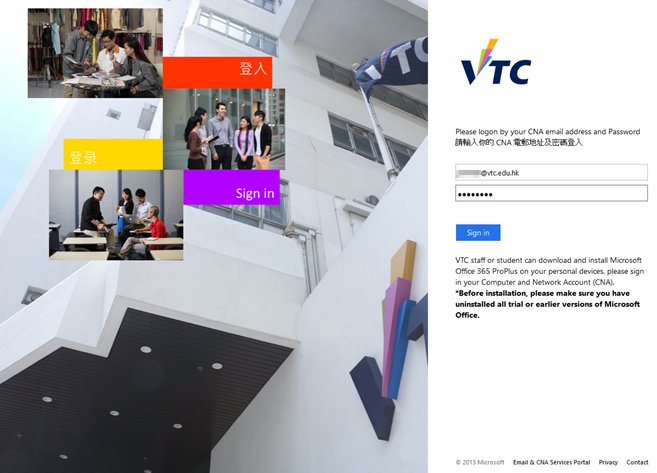
3b. For non VTC domain users using Internet Explorer - Please type your CNA account e.g. VTC\itsd-helpdesk and password in a dialogue box for login.
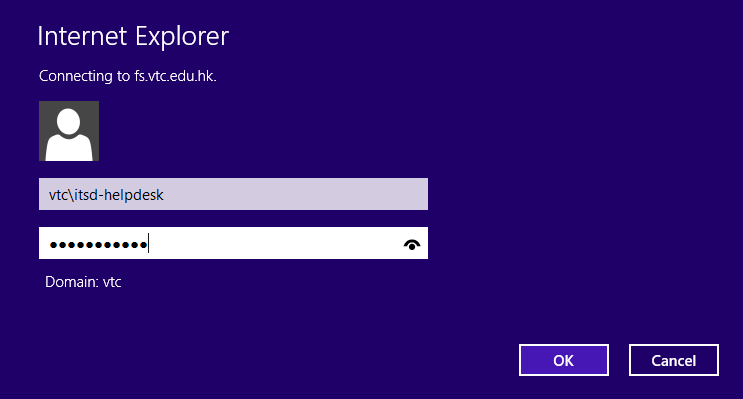
You can install Office 365 on Windows by the following steps:
4. On the "Office 365" page, click "Install Office 2016" button.
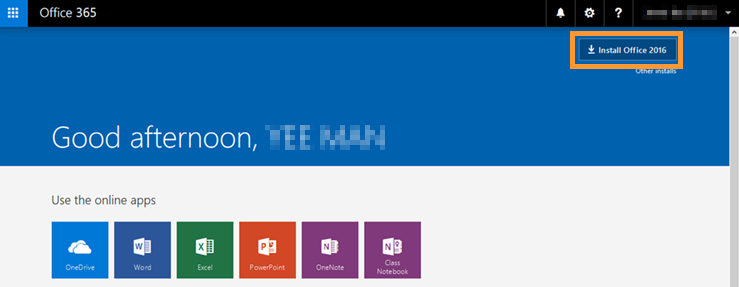
5. Click "Run" in the bottom of the screen.
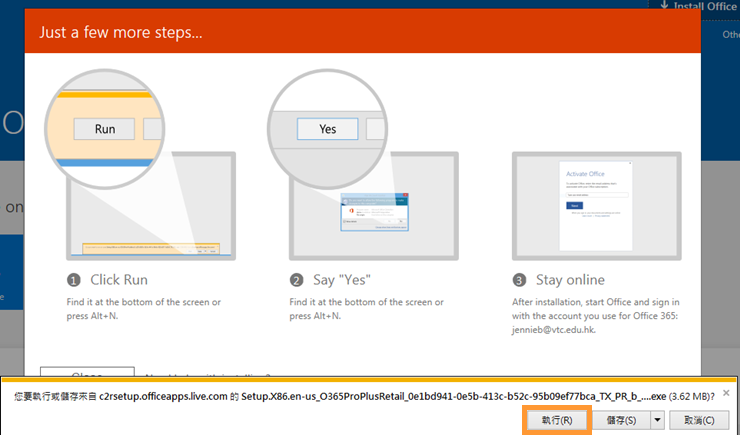
6. The Office installation will be started.
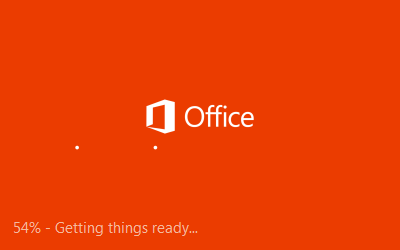
7. The installation will start automatically.

8. The Office 2016 tools can be accessed from the Windows Program Menu.
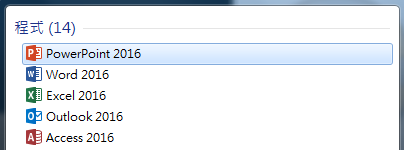
Remarks:
Each Office 365 ProPlus license allows a user to install Office on up to five computers. The user manages installations in the Office 365 portal.
If the user decides to install Office 365 ProPlus on a sixth computer, s/he will need to deactivate one of the first five. Office 365 ProPlus goes into reduced functionality mode on the deactivated computer.
1. Click the menu in the top left hand conrner, then click "View Account"
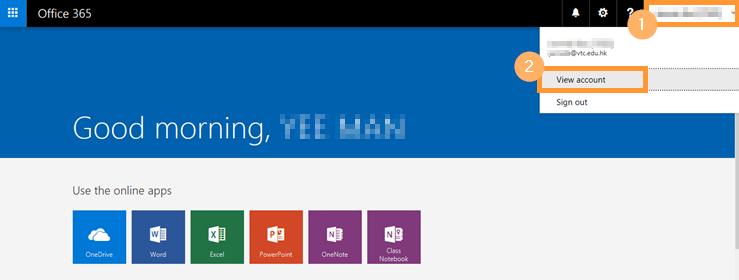
2. Click "Manage installs"
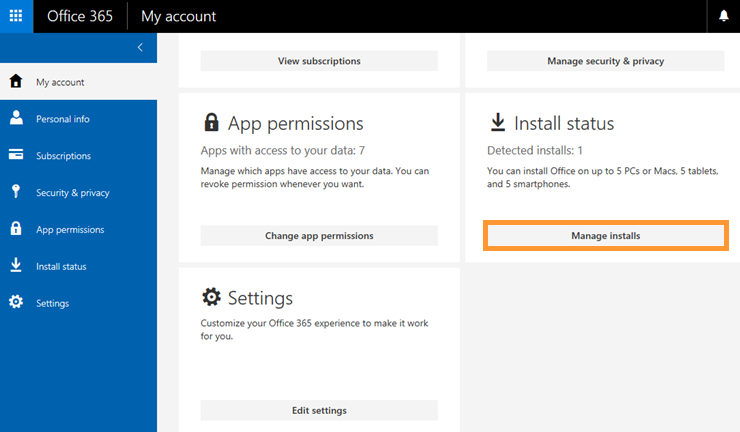
3. Deactivate the unused device.
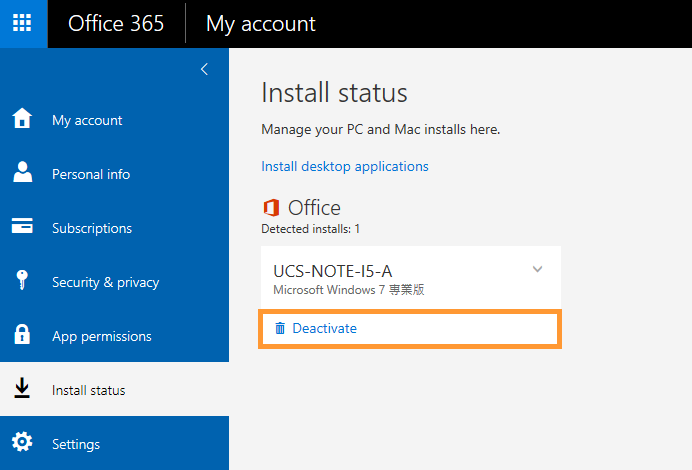
2.2 Macintosh
To learn how to install Office on Mac, please click here.
2.3 Android
You can install Office Mobile on Android by the following steps:
1. You can download and install the following Office App for Android apps from Google Play Store.
| Word | Powerpoint | Excel |
2. Search the app through Google play store and click "INSTALL" to start the installation.
3. Swipe through the introduction, and tap "Sign In" before you can use the app. Sign in with your Office 365 ID.
(for staff - yourCNA@vtc.edu.hk / for student – yourStudentID@stu.vtc.edu.hk )
2.4 iPhone/iPad
You can install Office apps on iPhone/iPad by the following steps:
1. Below Office 365 Apps are available in Apple App Store
| Word | Powerpoint | Excel |
2. Go to App Store, you can download and install the above Office Apps.
3. On the Apple App Store, click "GET" to start the installation.
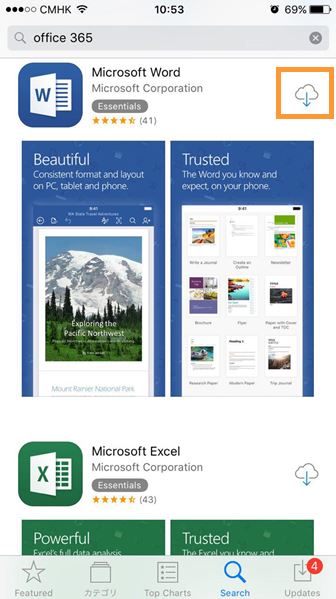
4. Click "Sign In".
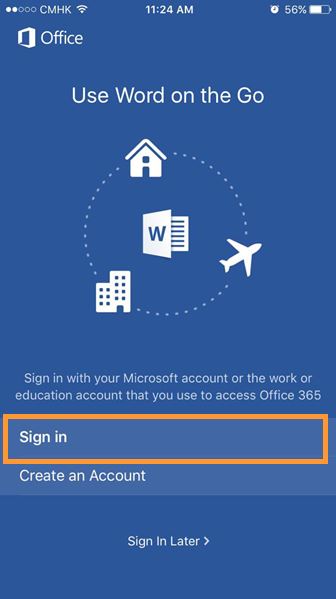
5. On the "Sign in" screen, enter your Office 365 user ID
(for staff : yourCNA@vtc.edu.hk / for student : yourStudentID@stu.vtc.edu.hk).
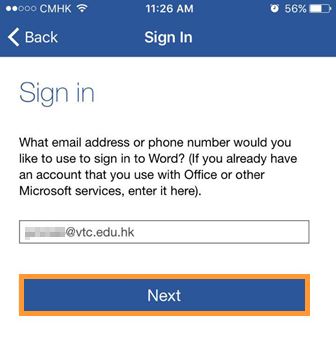
6. On the next "Sign in" screen, enter your CNA user ID and password, then click "Sign in" button.
(for staff : yourCNA@vtc.edu.hk / for student : yourStudentID@stu.vtc.edu.hk).
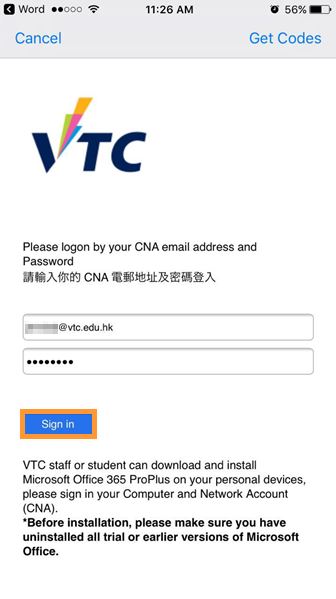
7. After installation, you can choose to start using the installed Office app or download other Office apps.
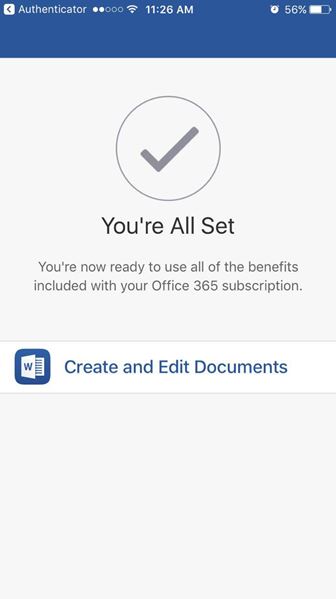
8. You can also access the installation Office apps by clicking the corresponding Word, Excel or Powerpoint app icon on iPad/iPhone.
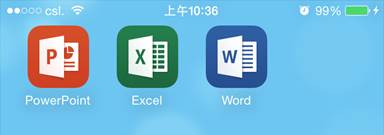
3. Reset the Microsoft login Password under the MSSA Program
If you have forgotten your Microsoft login password, you can visit CNA Tools at https://cnatools.vtc.edu.hk > "Forgot password?" to reset CNA Password.